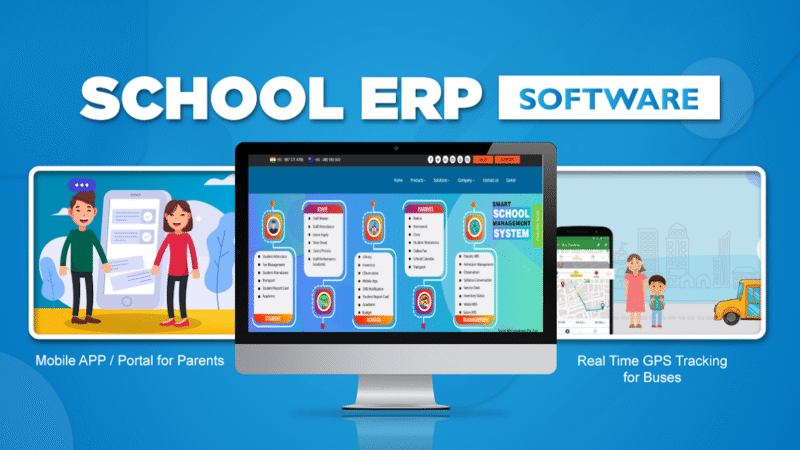How to Connect WordPress to Zoho for a Seamless E-Commerce Engine
Hey there, online store owners and digital entrepreneurs! Let’s talk about a common headache: juggling multiple platforms to run your business. You’ve got your beautiful WordPress website with a WooCommerce store handling sales. Then you have Zoho CRM (or you’re thinking about getting it) to manage your customer relationships. But if these two systems aren’t talking to each other, you’re stuck in a cycle of manual data entry and missed opportunities.
What if every new customer on your WordPress site could automatically become a contact in Zoho? What if their order history was right there in their CRM profile, helping your team provide personalized service?
The good news is, it’s not only possible—it’s a game-changer. At Arition Infotech, we’ve helped numerous businesses bridge this gap, and today, we’re breaking down the incredible benefits and the practical steps on how to connect WordPress to Zoho.
Why Bother? The Top Benefits of Connecting WordPress to Zoho
Linking your e-commerce store with your CRM is like introducing your sales team to your marketing team and having them become best friends. The synergy is powerful. Here’s what you gain:
1. Automate Data Entry and Eliminate Errors
-
The Problem: Manually creating a new contact in Zoho for every customer who buys from your WordPress site is tedious, time-consuming, and prone to errors.
-
The Solution: Once connected, the integration works silently in the background. A new WooCommerce customer? Zap! A new contact is automatically created in Zoho CRM. An order is placed? Bam! The order details, product names, and value are logged against that contact. Your team gets hours back each week.
2. Unify the Customer View for Smarter Sales & Support
-
The Problem: Your support team has to jump between the WordPress backend and Zoho to understand a customer’s history, leading to frustration and slower response times.
-
The Solution: Imagine a customer calls with a question. Your support agent opens their Zoho CRM profile and sees not just their basic info, but their complete order history, average order value, and even what items they’ve browsed. This allows for incredibly personalized and efficient service that builds loyalty.
3. Supercharge Your Marketing with Precision
-
The Problem: Your email marketing is generic. You blast everyone the same promotions because you lack specific behavioral data.
-
The Solution: Use purchase data to create hyper-targeted marketing campaigns in Zoho Campaigns. For example:
-
Send a special discount on accessories to customers who bought a specific product.
-
Create a “win-back” campaign for customers who haven’t purchased in 90 days.
-
Reward your top-spending customers with an exclusive loyalty offer.
-
4. Accurate Sales Forecasting and Reporting
-
The Problem: Your sales data is trapped in WooCommerce reports, and your customer data is in Zoho. Getting a holistic view of business health requires complex spreadsheets.
-
The Solution: With all sales data flowing into Zoho, you can create powerful dashboards that show real-time revenue, track your best-selling products, and analyze customer lifetime value (LTV) directly from your CRM. This makes strategic decision-making data-driven, not guesswork.
5. Streamline Operations with Zoho Books Integration
-
The Benefit: This is a powerhouse combo. When a WooCommerce order is marked “completed,” the integration can automatically create an invoice in Zoho Books, update inventory, and even mark the payment as received. This closes the loop between your e-commerce operations and your accounting, saving your finance team a massive headache.
How to Connect WordPress to Zoho: A Step-by-Step Guide
Ready to make it happen? Here are the primary methods, from DIY to expert-assisted.
Method 1: Using a Dedicated WordPress Plugin (The DIY Route)
This is the most straightforward method for most store owners. Several reliable plugins act as a bridge between the two systems.
-
Popular Options: Plugins like Zoho CRM Integration for WooCommerce or WP-Zoho CRM Lead Capture are available in the WordPress plugin repository.
-
The General Process:
-
Install the Plugin: From your WordPress dashboard, go to Plugins > Add New and search for “Zoho CRM” or “Zoho WooCommerce.”
-
Get Your Zoho Credentials: You’ll need to create a Zoho OAuth client ID and secret. This sounds technical, but the plugin documentation usually guides you through it. It essentially asks Zoho for permission for your WordPress site to send it data.
-
Configure the Mapping: This is the crucial step! You’ll tell the plugin what data to send where.
-
Map WooCommerce “Billing First Name” to the Zoho CRM “First Name” field.
-
Map “Order Total” to the “Annual Revenue” field on a contact.
-
Set up triggers, like “Create a new Zoho Lead when a product is added to the cart.”
-
-
Test Thoroughly: Place a test order on your site and check if a new contact/lead appears in Zoho CRM with the correct details.
-
Method 2: Using a Third-Party Automation Tool (The Flexible Route)
If you need more complex workflows or are using other apps, tools like Zapier or Make (formerly Integromat) are excellent.
-
How it Works: These tools act as a middleman. When an event happens in WooCommerce (the “trigger”), it tells Zoho CRM to perform an action.
-
Example Zap:
-
Trigger (WooCommerce): New Order
-
Action (Zoho CRM): Create Contact (or Update Contact if they exist)
-
-
Benefit: This method is very visual and doesn’t require coding. It’s also great for connecting many other apps in your toolkit.
Method 3: Custom API Integration (The Power-User Route)
For businesses with highly specific needs that go beyond what plugins or Zapier can offer, a custom API integration is the answer.
-
How it Works: Zoho and WordPress both have powerful APIs (Application Programming Interfaces). Developers can write custom code to create a seamless, robust, and tailored connection.
-
When to Choose This Method:
-
You need to sync custom data fields that plugins don’t support.
-
You require complex logic (e.g., only sync orders over $100, or assign leads to different sales reps based on the product category).
-
You need a highly reliable and scalable solution.
-
-
This is where Arition Infotech shines. Our developers specialize in building these custom bridges to ensure your integration is bulletproof and perfectly suited to your workflow.
A Word of Caution: Common Pitfalls to Avoid
-
Field Mapping Mess: The biggest issue is incorrect field mapping, which leads to messy data in Zoho. Plan your fields ahead of time.
-
Duplication: Without proper checks, you can create duplicate contacts if a customer places multiple orders. A good setup should update existing contacts.
-
Over-Automation: Don’t automate for the sake of it. Focus on the workflows that will save the most time and provide the most value.
Let Arition Infotech Build Your Bridge
Connecting WordPress to Zoho can feel technical, but you don’t have to go it alone. At Arition Infotech, we handle the technical heavy lifting so you can focus on what you do best—running your business.
We can:
-
Audit your needs and recommend the best connection method.
-
Implement the integration flawlessly, ensuring clean data sync.
-
Train your team on how to leverage the new, unified system.
Stop letting data silos limit your growth. Unify your e-commerce platform and your CRM to create a seamless, automated, and incredibly efficient business machine.
Ready to connect your clicks to your customers? Contact Arition Infotech today for a free consultation, and let’s build your integrated future together!